
|
Build Automator Documentation
Message |
|
Previous
Top
Next
|
|
|
This is a very simple Message action that can come in handy to put reminders into your script. You can set the caption, the main text and the icon being displayed.
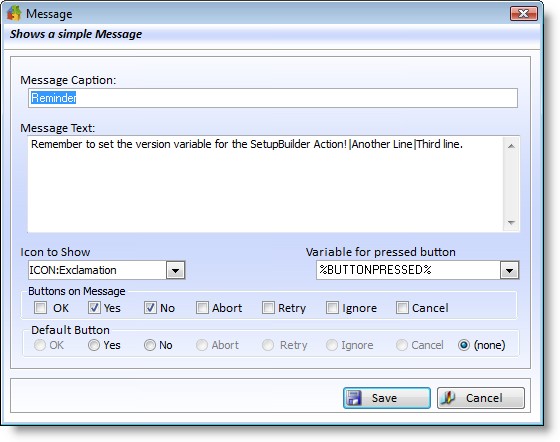
This results in the message window shown below:
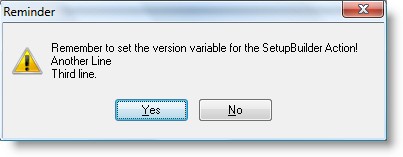
You can use the button variable, in this case %BUTTONPRESSED% in conditions in another action. Below is an example screenshot of an action properties:
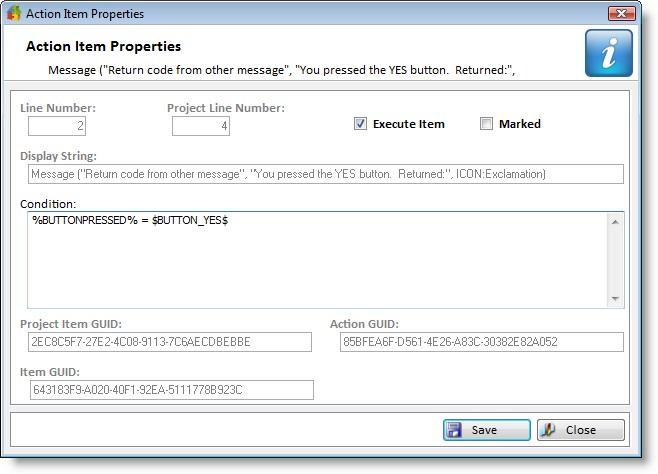
The $BUTTON_YES$ and other button constants are declared as System Variable so you can test the results from a message against them. This condition belongs to another Message action that looks like this:
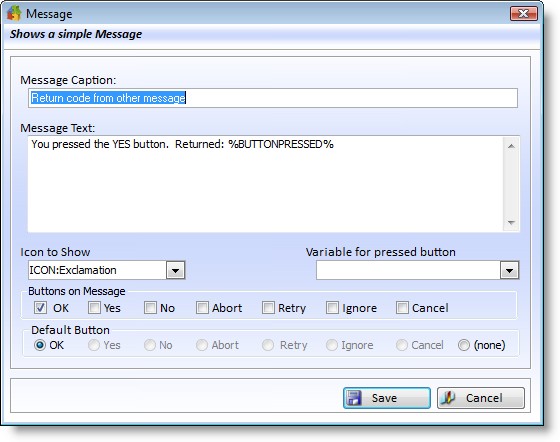
When you run this, it will show up like this, ONLY when you click on the Yes button in the first message:
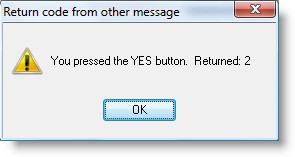
Properties |
Explanation |
Message Caption |
The caption of the message window. |
Message Text |
The main message text. Use pipe characters to add an empty line to the message. For example "One|Two" will result in two lines in the message. Using a line break in the text does the same thing. Note that you can use variables in the main text. |
Icon to Show
|
This lets you pick from several standard icons to use on the message window. |
Variable for pressed button |
Here you can select or enter a variable name to receive the value of the pressed button. You can then compare this to the various $BUTTON_$ constants that are declared as System Variables. See below. |
Buttons on Message |
Check all the applicable buttons. The buttons you click will all show up when the Message action is executed. When you check a button it also becomes enabled in the Default button option. |
Default button |
Select the button that you want to be the default button. Select None if you don't want any default button. |
Available button constants for the Message action are:
Button Constant |
Hex value |
Decimal value |
$BUTTON_OK$ |
0x01 |
1 |
$BUTTON_YES$ |
0x02 |
2 |
$BUTTON_NO$ |
0x04 |
4 |
$BUTTON_ABORT$ |
0x08 |
8 |
$BUTTON_RETRY$ |
0x10 |
16 |
$BUTTON_IGNORE$ |
0x20 |
32 |
$BUTTON_CANCEL$ |
0x40 |
64 |